SimplyCam V3. Documentation
- SimplyCam V3
- Interface
- Toolbars
- Vectorization
- Settings
- Toolpath Manager
- Mill Toolpaths
- Laser, Plasma, Waterjet Toolpaths
- Lathe Toolpaths
- Mill tutorials
- Laser, Plasma, WaterJet tutorials
- Lathe tutorials
Settings
Here are displayed the dialogs and the options that allow you to set SimplyCam operating.
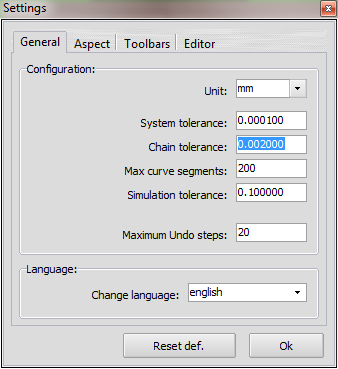
Unit
This option sets the unit of measurement used in SimplyCam ((English=inch or Metric=mm)).
System Tolerance
This value defines the maximum distance between two points to be considered coincident.
Caution: The setting of a high tolerance value, can be generates unexpected results.
Please use this feature sensibly and with care
Chain Tolerance
This value defines the maximum distance between two points to be connected in the chaining profiles process.
It also defines the tolerance used in the toolpath calculation.
Smaller tolerance provide more accuracy but can result in slower performance.
Caution: The setting of a high tolerance value, can be generates unexpected results.
Please use this feature sensibly and with care
Maximum curves segmentation
This option sets the maximum number of segments for the curves representation in the graphics area.
Increase this value to have a more accurate representation.
Increase this value, if when opening a dxf file with spline, they are incomplete.
Caution: A high value segmentation may increase the time to display a complex drawing.
Simulation tolerance
This option sets the tolerance used in the toolpath simulation.
Decrease this value to have more accurate simulation of small objects.
Caution: A low tolerance may increase the time for the simulation of complex toolpaths.
Maximum Undo steps
This value sets the number of Undo that SimplyCam "keeps track".
Caution: A high value of "Maximum Undo steps" absorbs more memory.
Language
This option allows you to select different languages for the interface.
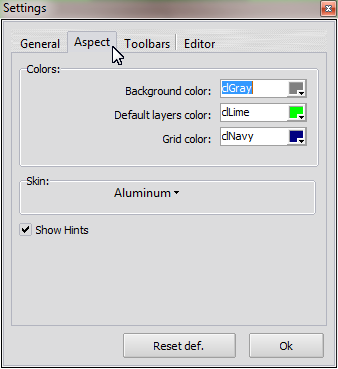
Background Color
Set the background color of the graphics area.
Default layers color
Sets the default color assigned tonot defined layers.
Grid color
Sets the color of the grid in the graphic area.
Skin
Allows you to change the graphical appearance of the SimplyCam interface.
Show Hint
Enable / disable the box that contains an explanation of the command that appears when the mouse passes over them.
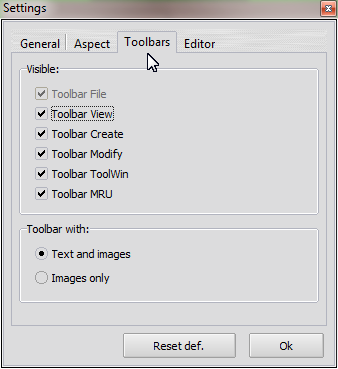
Visible
Each Toolbar can be made "Visible / Hidden" with the click on the relative box of this dialog.
Or each Toolbar can be hidden by clicking the X button in the upper right corner of the toolbar.
Toolbars with
Allows you to modify the appearance of toolbar items: Text and Icons together or only Icons.
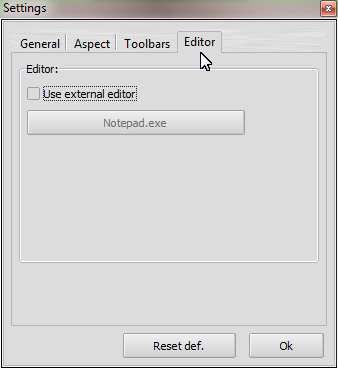
Use External Editor
Allows you to use an external editor to view, edit and print the G_Code files generated in SimplyCam.
Copyright ©2015 MR-Soft - SimplyCam version 3.0.6 - Help file built on 12/08/2015
