SimplyCam V2. Documentation
- SimplyCam V2
- Interface
- Toolbars
- Vectorization
- Settings
- Toolpath Manager
- Toolpaths
- Tutorials
Simulation
This dialog allows to perform the simulation of the tool path so as to be able to recognize errors in the program, before performing the machining of the part.
At the end of the simulation the approximate time of processing is shown at the bottom of the screen.
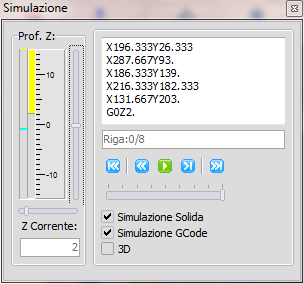
Z Depth
This section shows the current position of the Z axis The yellow color identifies rapid traverse (G0), while the cyan color identifies the feed move (G1).
The horizontal scrollbar increase or decrease the scale factor of the representation of the Z axis
The vertical scrollbar moves the zero point of this representation.
Current Z
Here is shown the actual numeric value of the Z axis.
Area G-Code
In this box you will see the conversion to G-Code, of the current position in course of simulation.
Instead, use the SimplyCam editor and its corresponding section to simulate / edit the complete G-code created by the postprocessor or opened from an external file.
Riga .. / ..
Report in the current line number simulated.
Simulation Toolbar
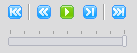
- - Previous operation:
- Move the pointer of the simulation at the beginning of the previous operation, if available.
- - Rewind:
- Move the pointer of the simulation at the beginning of the current operation.
- - Play / Stop:
- Start / Stop the continuously simulation.
- - Step to step (F5):
- Executes the simulation of one instruction at a time.
- - Next operation:
- Move the pointer of the simulation at the beginning of the previous operation, if available.
- - Slider Slow / Fast:
- Set the speed of the simulation in Play Mode.
Solid simulation
If active, the movements are displayed showing the track that simulates the tool diameter.
If off, the movements are displayed in wireframe showing the tool center.
Simulation G-Code
If activated, the graphic simulation is also converted in the corresponding G-Code.
3D
When activated, opens a new window in which the simulation is displayed in 3D.
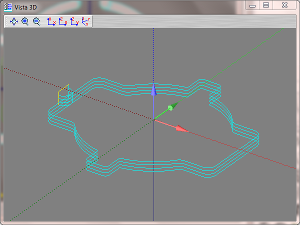
Copyright ©2013 MR-Soft - SimplyCam version 2.3.0 - Help file built on 30/01/2013
